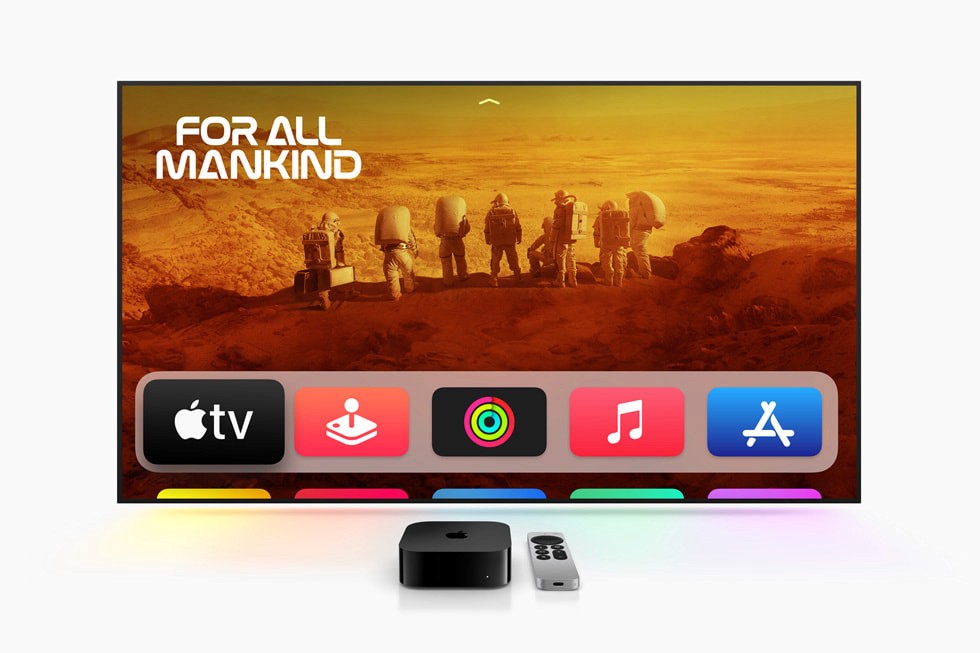Building Apple TV Apps on tvOS: Beginner's Guide
Oct 29, 2024
Apple TV has revolutionized the way users consume digital content, making it an attractive platform for developers. Apps on tvOS, the operating system for Apple TV, provide immersive experiences on large screens. Whether you’re building a streaming app, a game, or an educational tool, this comprehensive guide will walk you through the essentials of creating tvOS apps, complete with FAQs, code snippets, and key considerations.
Table of Contents
Introduction to Apple TV App Development
Understanding tvOS
Development Tools and Environment Setup
Key Features of tvOS Apps
Designing for Apple TV
Building the User Interface
Working with Focus Engine
Implementing Media Playback
Integrating Game Controllers
Testing Your tvOS App
Deploying Your App to the App Store
Common Challenges and Solutions
Frequently Asked Questions
Introduction to Apple TV App Development
Apple TV apps allow you to deliver a rich, engaging experience to users in their living rooms. With Apple TV, you can create apps for streaming, fitness, education, and gaming, leveraging the large screen, remote control, and even game controllers.
Key considerations for Apple TV app development:
User Interaction: Interaction on Apple TV primarily happens through the Siri Remote or a game controller, emphasizing the importance of simple, intuitive navigation.
Focus-Based Navigation: The navigation system relies on focus-based selection, which differs significantly from touch-based interaction on iOS.
TV-Optimized Content: Apps need to be designed for a 10-foot viewing experience, ensuring readability and accessibility.
Understanding tvOS
tvOS is a specialized version of iOS designed for Apple TV. It offers the same foundational technologies as iOS, such as UIKit and SwiftUI, but includes unique features tailored for the big screen.
Key Differences Between tvOS and iOS:
Focus Engine: Unlike touch-based navigation, tvOS relies on the Focus Engine, which highlights one UI element at a time.
Top Shelf: This feature allows apps to display content on the Apple TV home screen, encouraging user engagement.
Media Playback: tvOS offers advanced media playback capabilities, including Picture-in-Picture and AirPlay support.
Limited Multitasking: tvOS apps run in the foreground with restricted multitasking capabilities, optimizing resources for a smooth experience.
Development Tools and Environment Setup
Prerequisites for Building tvOS Apps
To get started, you’ll need:
macOS: Apple TV apps are developed using Xcode, which runs exclusively on macOS.
Xcode: Download the latest version of Xcode from the Mac App Store.
Apple Developer Account: Sign up at developer.apple.com to access tools, documentation, and distribution capabilities.
Setting Up Xcode for tvOS Development
Follow these steps to set up your development environment:
Open Xcode and select Create a new project.
Choose the tvOS > App template.
Provide details like Product Name, Team, and Bundle Identifier.
Select your deployment target (Apple TV or Apple TV 4K).
Configure your app’s capabilities, such as enabling Game Center or App Groups.
Key Features of tvOS Apps
Apple TV apps stand out because of their unique features designed for large-screen engagement.
Focus Engine
The Focus Engine is the cornerstone of tvOS navigation, allowing users to navigate apps with the Siri Remote or a game controller. It highlights the currently focused element and supports smooth directional transitions.
Top Shelf Integration
Apps can display content directly on the home screen through the Top Shelf feature, enabling quick access to featured items. For example, a streaming app might show recommended movies.
How to Enable Top Shelf:
Add a Top Shelf Extension to your app in Xcode.
Populate the topShelfItems property in your app delegate.
Siri and Voice Commands
Siri integration enhances user interaction by allowing voice commands. Developers can define custom Siri intents to perform app-specific actions.
Picture-in-Picture Mode
Apps can enable Picture-in-Picture to allow users to continue watching content while navigating other parts of the interface.
Designing for Apple TV
Designing for Apple TV requires a focus on simplicity, clarity, and accessibility to provide a comfortable 10-foot viewing experience. Interfaces should feature large, readable text, high-contrast colors, and clean layouts to ensure visibility from a distance. Navigation relies on the Focus Engine, so clear visual cues like scaling, highlights, and animations are essential to indicate focused items. Minimalism is key—limit on-screen elements to avoid clutter and guide the user’s attention effectively.
Clarity
Ensure all text and visuals are legible from a distance. Use large fonts and high-contrast colors. Avoid overly complex designs that may distract users.
Focus and Navigation
The Focus Engine drives navigation, so design interfaces with a clear path for movement. Highlight the focused item visually using animations or scaling.
Simplicity
Minimize on-screen clutter. Use clear, straightforward layouts and avoid overwhelming users with excessive options.
Refer to the official Human Interface Guidelines for tvOS for best practices.
Building the User Interface
Using SwiftUI
SwiftUI simplifies UI development with declarative syntax. Here’s an example of a SwiftUI layout:
Using UIKit
UIKit remains a popular choice for creating tvOS apps. Below is an example of setting up a simple view with UIKit:
Working with Focus Engine
The tvOS Focus Engine is a central element in creating seamless navigation experiences on Apple TV. Unlike traditional touch or mouse-based interfaces, the Focus Engine uses directional navigation to highlight and select UI elements. Developers must understand how the engine determines focus to design intuitive and responsive apps. Mastery of the Focus Engine involves leveraging UIFocusEnvironment to create predictable focus paths, using UIFocusGuide to customize movement between nonadjacent elements, and employing visual feedback like animations or scaling to indicate the active item. By fine-tuning focus behaviors and anticipating user navigation patterns, developers can ensure their apps feel natural and effortless to explore, making full use of Apple TV’s unique interaction model. Use the UIFocusGuide class to manage focus movement programmatically.
Implementing Media Playback
Media playback is a cornerstone of many tvOS apps, and Apple provides a robust framework to make implementation straightforward and efficient. Using AVKit and AVFoundation, developers can seamlessly integrate video and audio playback into their apps. The AVPlayerViewController class simplifies the process by providing a prebuilt player interface with features like play, pause, scrubbing, and subtitle support. For a custom experience, AVPlayer allows full control over playback behavior, such as looping, dynamic bitrate adjustment, and synchronizing playback across devices with AirPlay. Developers can also enable advanced features like Picture-in-Picture (PiP), letting users continue watching videos while navigating other parts of the app. Whether creating a video-on-demand platform or an interactive educational app, mastering tvOS media playback opens up a world of possibilities for engaging content delivery. Use AVPlayerViewController for playback:
Integrating Game Controllers
tvOS supports a wide range of game controllers, including MFi-certified devices, PlayStation, and Xbox controllers, providing developers with exciting possibilities for immersive gaming experiences. The GameController framework makes it easy to detect, configure, and utilize controllers in your Apple TV app. Developers can access the controller’s buttons, joysticks, triggers, and D-pads to create intuitive and responsive gameplay mechanics. The framework also handles input profiles, ensuring compatibility with various controller types. To enhance the user experience, you can use notifications like GCControllerDidConnect and GCControllerDidDisconnect to dynamically adapt the game when controllers are connected or removed. The Siri Remote can also function as a basic controller, making your app accessible to all users while still offering enhanced gameplay for those with dedicated devices.
Apple TV supports third-party game controllers. Use the GCController framework to interact with controllers.
Testing Your tvOS App
Test your app on an actual Apple TV device for the best results. You can connect it using Xcode’s Wireless Debugging feature. Xcode provides Apple TV simulators, but they may not fully replicate performance on real devices.
Deploying Your App to the App Store
Steps to Publish
Archive your app in Xcode.
Validate the build using the Organizer.
Submit your app to App Store Connect.
Common Challenges and Solutions
Navigation Issues: Use UIFocusGuide to resolve focus problems.
Large Assets: Optimize image and video files for tvOS to avoid performance bottlenecks.
Testing on Devices: Always test on physical Apple TV devices for accurate results.
Frequently Asked Questions
What programming languages can I use for tvOS development?
tvOS apps can be developed using Swift or Objective-C, though Swift is the recommended language due to its simplicity and modern features.
Can I use SwiftUI for tvOS apps?
Yes, SwiftUI is fully supported on tvOS, and it simplifies building responsive and adaptive UIs for Apple TV.
How do I enable Top Shelf support in my app?
To enable Top Shelf, add a Top Shelf Extension in Xcode, then configure the content displayed using your app’s Info.plist.
Are third-party game controllers supported?
Yes, tvOS supports MFi-certified controllers, PlayStation, and Xbox controllers. Use the GameController framework to integrate them.
How do I optimize performance for Apple TV apps?
Reduce asset sizes, especially for images and videos.
Minimize the use of background tasks.
Test on physical devices to identify performance bottlenecks.
Can I port my existing iOS app to tvOS?
Yes, but adjustments are necessary. You’ll need to redesign the UI for focus-based navigation and adapt the functionality to suit tvOS features.
Where can I find additional resources for tvOS development?
Official tvOS documentation: developer.apple.com/documentation/tvos
Human Interface Guidelines: developer.apple.com/design
Community forums: developer.apple.com/forums