Building and Supporting CarPlay Apps
Oct 30, 2024
Apple CarPlay offers a safer, more integrated way for users to interact with their mobile devices while driving. By bringing core app functionalities like navigation, audio streaming, messaging, and more to a vehicle’s dashboard, CarPlay has transformed the in-car experience. For developers, this presents a unique opportunity to create impactful applications that prioritize driver safety and usability.
However, CarPlay development comes with specific challenges. Apple enforces stringent guidelines to ensure apps remain non-distracting and intuitive. In this guide, we’ll explore the nuances of developing and maintaining CarPlay apps, providing actionable steps, code examples, and FAQs to help you succeed.
Table of Contents
Introduction to Apple CarPlay
Benefits of Building a CarPlay App
Apple CarPlay Guidelines: Key Points to Consider
Prerequisites for Developing a CarPlay App
Building Your First CarPlay App
Testing and Debugging CarPlay Apps
Deploying and Supporting Your CarPlay App
Common Challenges and Best Practices
FAQs
Introduction to Apple CarPlay
Apple CarPlay is a feature that allows iPhone apps to be mirrored and used directly on a vehicle’s infotainment system. Designed with safety and ease of use in mind, CarPlay enables users to perform essential tasks, such as navigating to a destination, answering calls, or streaming music, without relying on their phone.
The system leverages Apple’s Siri voice assistant and predefined UI templates to minimize distractions. By providing app developers with strict but helpful guidelines, Apple ensures that CarPlay-enabled apps are intuitive, safe, and consistent across different vehicles.
Why is CarPlay Important?
As of 2024, CarPlay is supported in over 80% of new vehicles globally. With this level of adoption, integrating CarPlay support into your app allows you to meet the needs of a growing audience who prioritize safety and technology in their driving experience.
Benefits of Building a CarPlay App
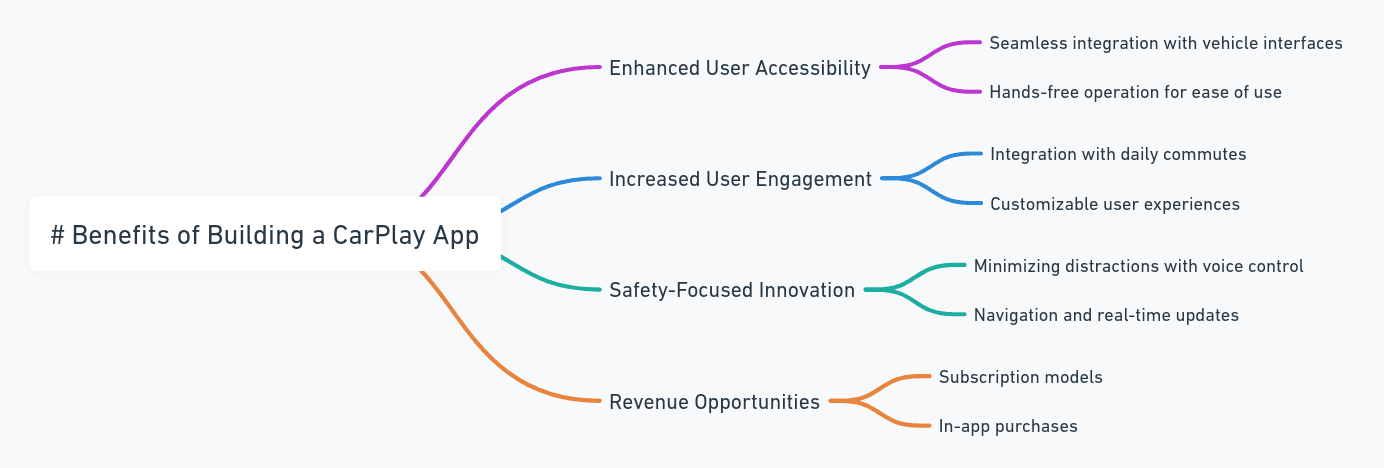
Building a CarPlay app is not just a technical challenge; it’s an opportunity to make a significant impact on user safety, convenience, and satisfaction. Here are the key benefits in detail:
Enhanced User Accessibility
By enabling your app to function in a CarPlay environment, you allow users to access its core functionalities without relying on their iPhone. This accessibility ensures your app remains relevant and usable in an in-car scenario.
Increased User Engagement
CarPlay apps can transform routine activities like commuting into opportunities for increased engagement. For example, a music streaming app can become a user’s go-to choice for long drives, enhancing loyalty.
Safety-Focused Innovation
Integrating with CarPlay demonstrates your commitment to promoting safer driving habits. By reducing the need for users to look at or touch their phones, your app becomes a valuable tool for road safety.
Revenue Opportunities
Apps like navigation tools or audio services can monetize through premium features or in-app purchases. Supporting CarPlay expands these opportunities by addressing users in a specific context—while they are driving.
Apple CarPlay Guidelines: Key Points to Consider
Apple provides detailed guidelines to ensure that all CarPlay apps deliver a seamless, distraction-free experience. Adhering to these guidelines is critical, as failing to do so can result in app rejection during the review process.
Supported App Categories
Apple limits CarPlay support to specific app categories. These include:
Navigation Apps: Apps that provide turn-by-turn navigation, traffic updates, and route planning.
Audio Apps: Music, podcast, and audiobook apps.
Messaging Apps: Text and voice messaging services that rely heavily on Siri.
Parking Apps: Services that help users find and manage parking spaces.
EV Charging Apps: Apps for locating electric vehicle charging stations.
Predefined User Interface
Unlike regular iOS apps, CarPlay apps must use Apple’s predefined templates. These include list views, map views, and action sheets, designed specifically for safe and efficient in-car use. Custom UI elements are not permitted, ensuring consistency across all apps.
Siri Integration
To minimize driver distraction, CarPlay apps must integrate with Siri to handle voice commands effectively. For instance, users should be able to say, “Hey Siri, play my favorite podcast” or “Navigate to the nearest gas station.”
For the full set of guidelines, visit Apple’s official CarPlay Developer Documentation.
Prerequisites for Developing a CarPlay App
Before diving into CarPlay development, you need to prepare your environment and tools. Unlike typical app development, CarPlay requires specialized resources for testing and debugging.
Essential Tools and Setup
Mac Computer: Ensure you have a macOS system running Ventura or later. A MacBook Pro or Mac Mini is ideal for resource-heavy tasks.
Xcode: Download and install the latest version of Apple’s development environment. Xcode includes the CarPlay Simulator, which is essential for testing your app.
iPhone: Use a physical device with iOS 16 or later to test connectivity and performance.
CarPlay-Enabled Vehicle or Simulator: While the Xcode simulator is useful, testing your app on a real CarPlay system ensures compatibility in real-world scenarios.
Apple Developer Account: You’ll need a paid membership to access CarPlay capabilities and submit your app to the App Store.
Having these prerequisites in place ensures a smoother development experience.
Building Your First CarPlay App
Creating a CarPlay-compatible app requires a deep understanding of Apple’s frameworks and templates. This section outlines the step-by-step process to get started.
Step 1: Set Up Your Project
Open Xcode and create a new project. Select the appropriate template for your app type (e.g., navigation or audio). Enable CarPlay capabilities in the Signing & Capabilities section of your project.
Step 2: Implement CarPlay Templates
Use Apple’s predefined templates like CPListTemplate or CPMapTemplate to define your app’s interface.
Step 3: Test with CarPlay Simulator
Run your app using the CarPlay Simulator in Xcode. Navigate through its features to ensure everything works as expected.
Testing and Debugging CarPlay Apps
Testing is crucial for CarPlay apps, given their direct impact on user safety. Apple offers several tools and best practices for ensuring a bug-free, intuitive app.
Simulated Testing
Xcode’s CarPlay Simulator allows developers to test their apps without needing a physical car. This tool replicates the CarPlay environment, providing valuable insights into usability and performance.
On-Road Testing
While simulators are helpful, real-world testing in a CarPlay-enabled vehicle is irreplaceable. This allows you to assess real-time functionality, including responsiveness to Siri commands, touchscreen interactions, and overall performance.
Deploying and Supporting Your CarPlay App
Launching a CarPlay app involves submitting it for Apple’s rigorous review process and providing long-term support to users.
Submission Process
Test extensively to ensure compliance with Apple’s guidelines.
Submit the app via App Store Connect, ensuring you specify CarPlay compatibility.
Address feedback from Apple’s review team promptly to avoid delays.
Long-Term Support
Regularly update your app to stay compatible with the latest iOS and CarPlay updates. Monitor user feedback and crash reports to refine the experience over time.
Common Challenges and Best Practices
Common Challenges
Complex Guidelines: Apple’s strict rules can limit design flexibility.
Hardware Dependency: Testing on actual vehicles requires access to CarPlay-enabled systems.
High Competition: As CarPlay gains popularity, user expectations for seamless experiences grow.
Best Practices
Keep the user interface simple to minimize driver distraction.
Regularly test new features in real-world driving conditions.
Leverage Siri for voice-based interactions whenever possible.
Frequently Asked Questions
What is required to develop a CarPlay app?
A Mac computer, Xcode, an iPhone, and a CarPlay-enabled vehicle or simulator.
Can I create custom UI elements for my CarPlay app?
No, developers must use Apple’s predefined UI templates to ensure consistency and safety.
How can I test my app without a CarPlay-enabled vehicle?
Use the CarPlay Simulator in Xcode for initial testing.
What categories of apps are supported by CarPlay?
Supported categories include navigation, audio, messaging, EV charging, and parking.
Can I monetize my CarPlay app?
Yes, you can offer in-app purchases, subscriptions, or ad-supported features as long as they comply
